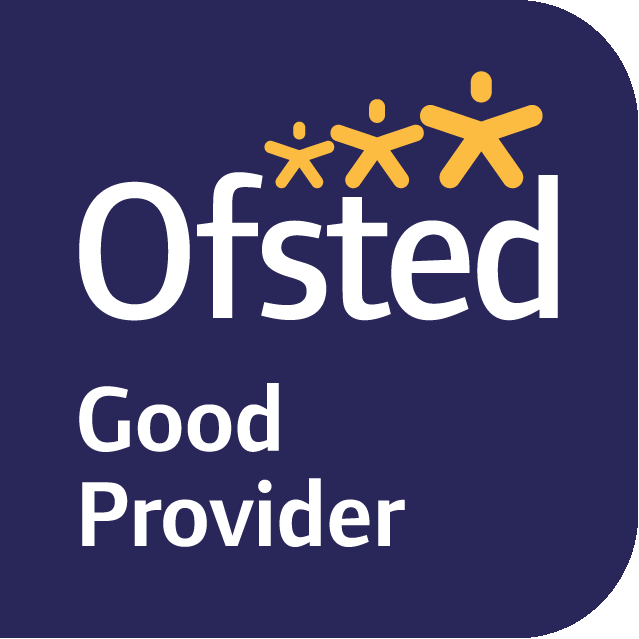Online Payments
Tucasi Online Payments – Confidential Account Access Information
We are delighted to welcome you to the Tucasi Online Payment system at our school. The system will allow you to view balances and pay for the following items online:
School meals/ Trips and events /Before and after school clubs/ School Badges
Your online account also allows you to:
Print receipts /Update your contact details /Book Before and after school sessions/book school dinners/book appointments for Parents’ Evening.
This page gives instructions on how to create an account to use for online payments. You can use the same account for any children you may have at this academy and to link children at other schools using the Tucasi secure scopay.com system. Simply create the online account by following steps 1 to 8 below. The academy will need to provide a separate Online Link Code for each child. This code has been sent out in an access letter to each parent. If you do not have this code, you will need to contact the academy. If you have received more than one account access letter because you have multiple children at this school, create your online account as below for the first child and then link the second child using the instructions in the I already have a scopay.com account section. Follow steps 9-15 below.
I don’t yet have a scopay.com account
Visit www.scopay.com/school and Register as a New User. Follow the instructions on the screen to enter your details and add the unique online link code for when prompted. If you need assistance creating your account, there are help guides on the login page.
I already have a scopay.com account for another child
Log on to your existing account using your username (email address) and password. Select Your Info then Link Accounts. Enter the unique online Link Code above to add account. Their name will then appear in the dropdown on the right-hand side of the screen.
Note: You only need your online link code when registering. It is no longer needed once your account has been activated. If you require a second link code (for another parent, relative or carer to create an account), please request this from school.
If you need any help using the Online Payment system, there are User Guides available:
We hope you find this method of payment easy and convenient. Please contact the school if you require any further assistance.
Instructions 1-8
- Open a web browser (e.g. Internet Explorer or Google Chrome) and go www.scopay.com/begbrookp or click on the link at the top of the page.
- Click on Register as a new user.
- Enter your Email address and a Password of your choice.
- Confirm the Password.
- Enter the Online Link Code.
- Enter the rest of the billing details to match your credit or debit card and click on Confirm.
- An email will then be sent to your email address asking you to click (or copy and paste) a link to verify your email address and activate your account. You will not be able to
purchase any products until you have completed this procedure. - Log on to your email account and click on the link to activate the account (if the email doesn’t appear in your Inbox, you should check your Junk Email folder)
Instructions 9 -15 If your child has any siblings, link the sibling accounts as follows (you will need a separate Online Link Code for each sibling):
- Go to www.scopay.com/begbrookp
10. Log in using your email address and password created above.
11. At the top of the screen, click on Your account.
12. Click on Link accounts.
- Enter the Online Link Code for the sibling provided by the academy.
- Click on Link accounts.
- You will now be able to make payments for any pupils linked to this account.